Ekraani Vahetus
Kas on tekkinud ekraanile mõrad? Võta meiega ühendust ning aitame teid juba täna.
Aku Vahetus
Kas aku tööaeg on lühike ja see vajab vahetust? Lahendame teie probleemi kiirelt.
Tagaklaasi Vahetus
Kas ei julge korpust ära võtta kuna tagaklaas katki? Aitame teid kiiresti.
iPhone Problems and Repair Solutions
1. What to do if Wifi is not connecting
The first solution is to restart your phone whenever the Wi-Fi is not connecting. This technique works most of the time as it dumps the corrupt network data from your iPhone.
Hard Reset iPhone 8 or Later:
1. Press and release the Volume Up button.(It’s in the left side of the phone, close to the top-most edge).
2. Press and release the Volume Down button.(It’s on the left side of the phone below the Volume Up button).
3. Now, press and hold the side button.(It’s on the right side of the phone.) Continue holding the button until the Apple logo appears.
4. Release your finger once the Apple logo appears.
Hard Reset iPhone 7/7 Plus:
1. Press and hold the Volume Down button and Sleep/Wake button at once for a few seconds. (Volume Down button is on the left side of the iPhone, and the Sleep/Wake button is on the right side on the top-most edge) Continue holding these buttons down until the Apple logo appears.
2. Release the buttons when you see Apple logo.
Hard Reset iPhone 6s or earlier:
1. Press and hold the Sleep/Wake button and the Home button at once. (Sleep/Wake button is on the top-most edge of the iPhone, while the Home button is the large round button at the bottom-center part of the screen). Continue holding the buttons down until you see the Apple logo.
2. Release the buttons when Apple logo appears.
Hold down the home button and power button simultaneously for a few seconds until the Apple logo appears.
Solution - Reset Network Settings
How to reset network settings on your iPhone.
1. Open the Settings app. Tap General.
2. Scroll down to the bottom of the list. Tap Reset.
3. Tap Reset Network Settings. Enter your passcode if prompted, then tap Reset Network Settings to confirm your choice.
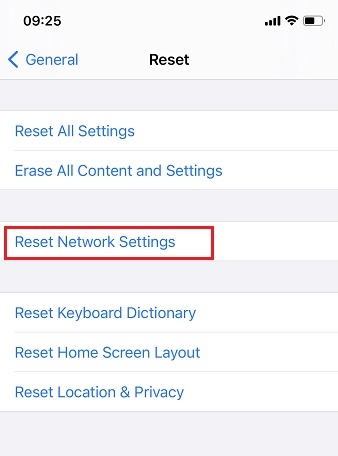
2. What to do if iPhone is stuck on the Apple logo
Force restarting your iPhone is the first thing you should try whether your iPhone is stuck during an update, starting up from cold, or your device appears to be stuck in a boot loop, where the Apple logo may periodically disappear for a few seconds as the device attempts to start up again.
iPhone 8 or Later: (Hard Reset)
1. Press and release the Volume Up button.(It’s in the left side of the phone, close to the top-most edge).
2. Press and release the Volume Down button.(It’s on the left side of the phone below the Volume Up button).
3. Now, press and hold the side button.(It’s on the right side of the phone.) Continue holding the button until the Apple logo appears.
4. Release your finger once the Apple logo appears.
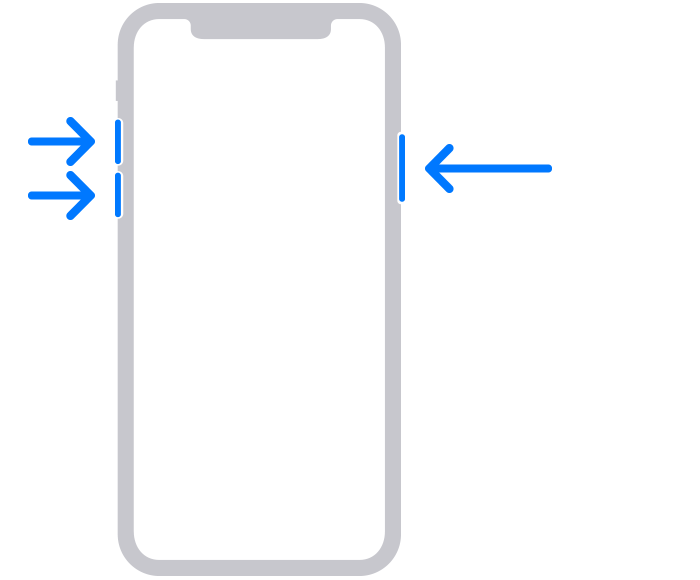
iPhone 7/7 Plus: (Hard Reset)
1. Press and hold the Volume Down button and Sleep/Wake button at once for a few seconds. (Volume Down button is on the left side of the iPhone, and the Sleep/Wake button is on the right side on the top-most edge) Continue holding these buttons down until the Apple logo appears.
2. Release the buttons when you see Apple logo.
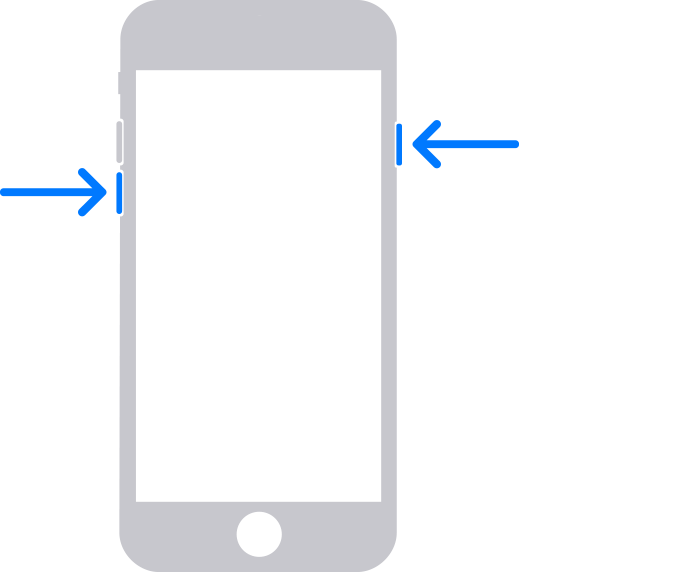
iPhone 6s or earlier: (Hard Reset)
1. Press and hold the Sleep/Wake button and the Home button at once. (Sleep/Wake button is on the top-most edge of the iPhone, while the Home button is the large round button at the bottom-center part of the screen). Continue holding the buttons down until you see the Apple logo.
2. Release the buttons when Apple logo appears.
Hold down the home button and power button simultaneously for a few seconds until the Apple logo appears.
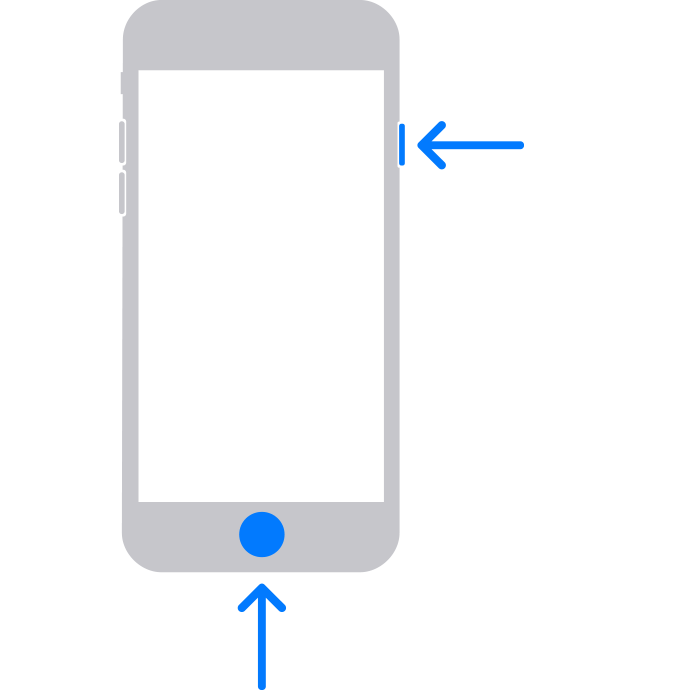
What to do if If your iPhone or iPad can't be activated or an alert says the activation server is unavailable or the SIM card is unsupported
If asked to enter your password as you activate your iPhone or iPad, enter the password. (A password prompt means that Activation Lock might be enabled in Find My iPhone.)
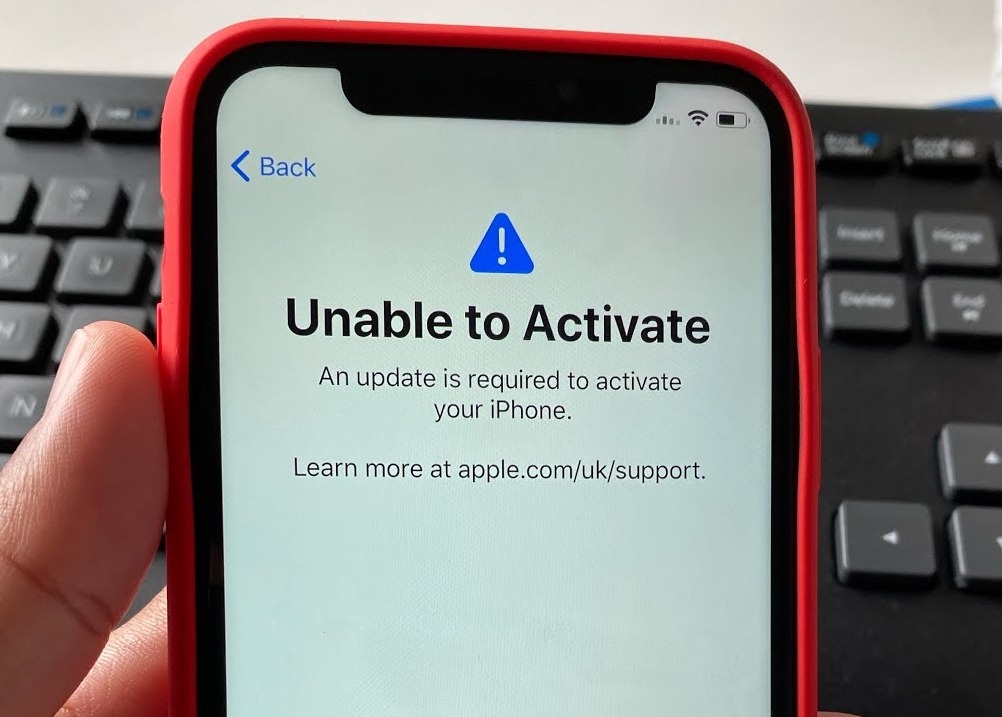
Solution: Follow these steps
1. Restart your iPhone or iPad.
2. If you’re using a cellular-data connection, connect to a reliable Wi-Fi network instead.
3.If you get an error message on your iPhone or iPad that says the activation server is temporarily unavailable or cannot be reached when trying to activate, wait a few minutes, then repeat the previous steps.
If you still can’t activate your iPhone or iPad, try again using your computer instead:
1. Make sure that you have the latest version of macOS or the latest version of iTunes.
2. Check that your computer has an internet connection.
3. With the cable that came with your iPhone or iPad, connect your iPhone or iPad to your computer. Locate your device on your computer.
4. Wait while your computer detects and activates your iPhone or iPad:
If an alert appears that says “Set up as New” or “Restore from Backup,” it means your iPhone or iPad is activated.
If you get an error message on your computer that says that the SIM card isn’t compatible or is invalid, contact your carrier.
If you get an error message that says the “activation information was invalid” or “activation information could not be obtained from the device,” use recovery mode to restore your iPhone or iPad.
If you still can’t activate your iPhone or iPad, contact Apple Support.
What to do if you cant Update your iPhone
No Newest Version Update
If you are experiencing an issue where your iPhone is not updating to the latest version of iOS, there are a few potential solutions you can try.
One option is to force restart your device and connect it to a Mac or PC. This may bring your iPhone into recovery mode, where you can access an update option. Clicking on this option will initiate the update process, which should resolve the issue once it is completed.
If you are unable to see the update option after performing a force restart, you may need to try restoring your device. This will erase all data from your phone, but you will then be able to install the latest software version and restore your backed up data.
Force restart your device and connect it to a Mac or PC. (recovery mode)
1. Make sure that your Mac is up to date. If you’re using iTunes, make sure you have the latest version of iTunes.
2. On a Mac with macOS Catalina or later, open Finder. On a Mac with macOS Mojave or earlier, or on a PC, open iTunes. If iTunes is already open, close it, then open it again. Find out which macOS your Mac is using.
3. Keep your device connected and wait until the recovery mode screen appears:
iPhone 8 or later, including iPhone SE (2nd generation): Press and quickly release the volume up button. Press and quickly release the volume down button. Then, press and hold the side button until you see the recovery mode screen.
On a iPhone 8 or later, including iPhone SE (2nd generation): Press and quickly release the volume up button. Press and quickly release the volume down button. Then, press and hold the side button until you see the recovery mode screen.
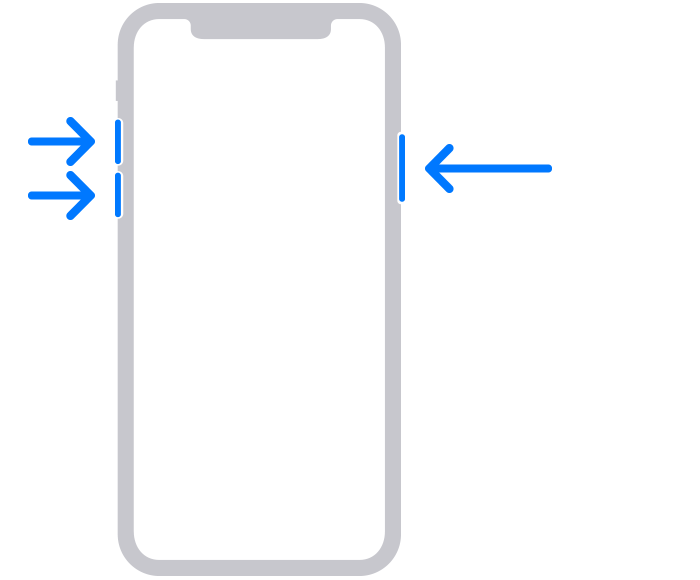
On a iPhone 7, iPhone 7 Plus, and iPod touch (7th generation): Press and hold the top (or side) and volume down buttons at the same time. Keep holding them until you see the recovery mode screen.
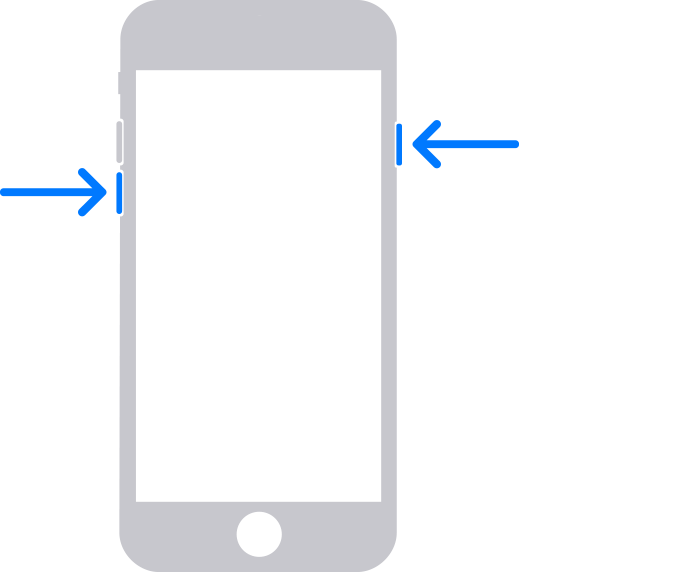
On a iPhone 6s or earlier, including iPhone SE (1st generation), and iPod touch (6th generation) or earlier: Press and hold both the Home and the top (or side) buttons at the same time. Keep holding them until you see the recovery mode screen.
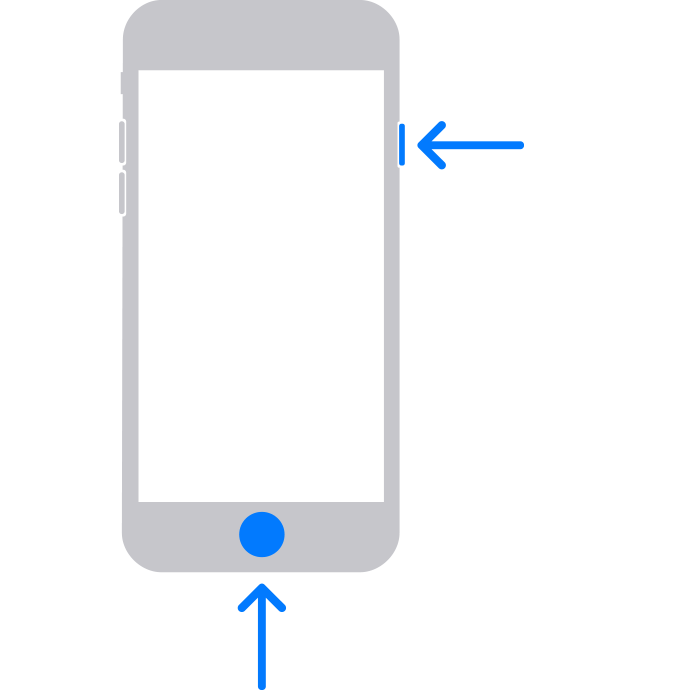
4. Locate your device on your computer. When you see the option to Restore or Update, choose Update. Your computer will try to reinstall the software without erasing your data. Wait while your computer downloads the software for your device. If the download takes more than 15 minutes and your device exits the recovery mode screen, let the download finish, then repeat step 3.
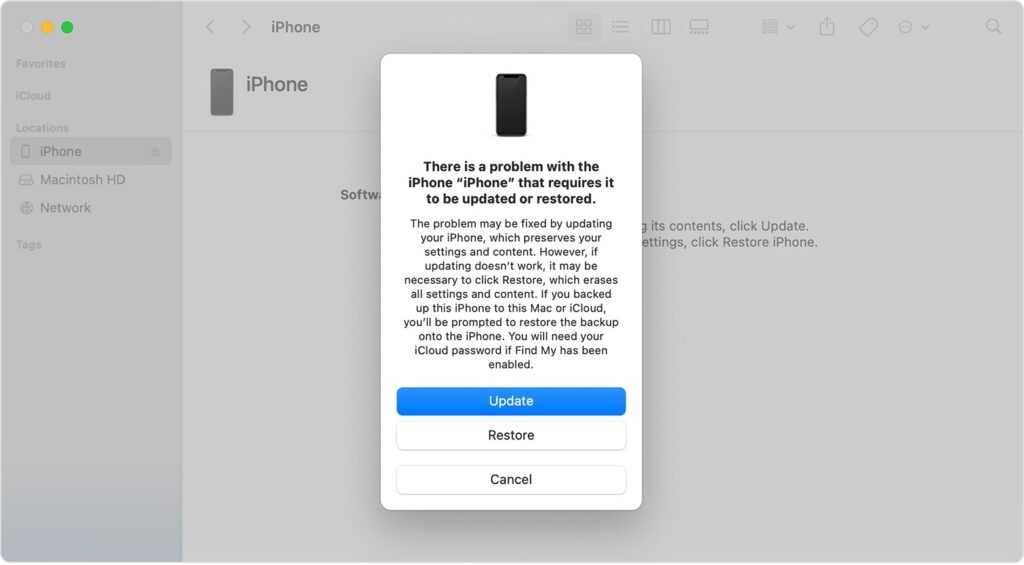
5. After the Update or Restore completes, set up your device.
Signs that it's time to replace your iPhone battery
Do you need a new iPhone battery?
If you’ve owned your iPhone for more than a year, there’s a good chance the answer to this question is yes.
According to Apple, the battery can withstand 500 full charge cycles while retaining 80 percent of its original capacity. So, if you charge your iPhone every day or more than once a day, the battery may show signs of wear.
Look out for the following issues as they indicate it may be time to replace your iPhone battery.
Reasons for iPhone battery replacement
1. Your iPhone turns off unexpectedly?
If your iPhone suddenly shuts down and the battery is still charged, it’s not a good sign.
While a calibration issue could be to blame – easily fixed with a full charge and software reset – the sudden shutdown is more likely due to battery wear. You may need a new iPhone battery to prevent future shutdowns.
2. Your iPhone only works when connected to a charger?
Your iPhone should work while charging, but not just while charging.
If you remove the device from the charger and it immediately dies, this is not normal. The battery may not be completely dead, but if you want to stop relying on an external power source, you need to replace it.
3. Is your iPhone hot to the touch?
You shouldn’t feel any heat when you pick up the smartphone – the battery is designed to prevent the phone from overheating.
If you use your device to take selfies in the sun, or if you’ve left it on the dashboard of your car on a hot day, it’s probably hot. If you have no explanation for the heat, you probably need a new iPhone battery.
Do you need to replace your iPhone battery?
With the right iPhone repair specialist, you can get a new battery installed at an affordable price. And you won’t have to live without the device for long—the process should take less than an hour.
If you live in Tallinn or its surroundings and you need to replace your iPhone’s battery, contact the repair experts at Ekraanivahetus. We have spare parts on site, so the repair is quick and convenient. And our transparent pricing means you’ll know up front how much it will cost to replace your battery.
iPhone touchscreen is not working
One common issue that iPhone users often face is a malfunctioning touchscreen. If your screen is not responding or if it is displaying only a black screen, there are a few steps you can try to fix it.
The first thing to try is restarting your device.
If that doesn’t work, try charging your device for an hour.
If the screen is still not working, there may be a hardware issue, such as a cracked screen or damaged screen module. In this case, it is best to take your iPhone to a professional iPhone technician for screen repair.
How to remove iCloud activation lock remotely
What if you forgot to charge your iPhone before selling it?
If you sold or gave away your Apple device but forgot to remove your personal data, it’s probably iCloud locked. In other words, your old iPhone thinks it still belongs to you, not the person you sold it to. To protect your personal information and unlock your iPhone remotely for the new owner, follow the six steps below to remove your iCloud account.
How to remove iCloud when the device is offline (your iPhone is not in use)? Remove activation lock online.
1. Go to iCloud.com/find and sign in with your Apple ID and password.
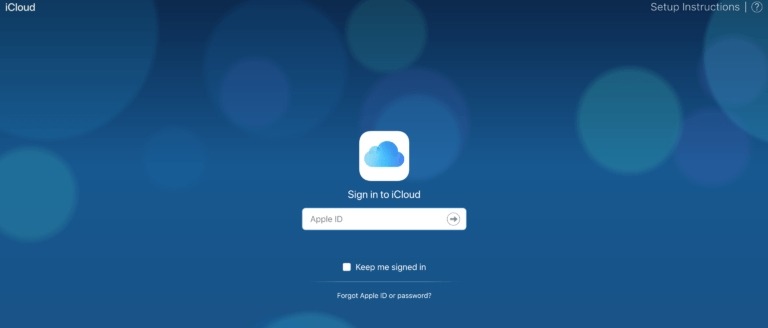
2. Click Find iPhone.
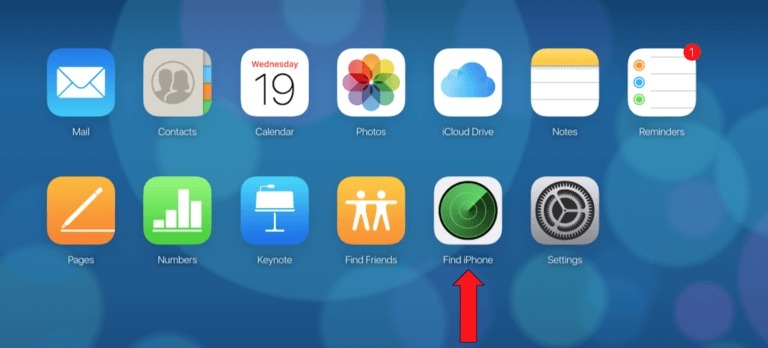
3. At the top of the screen click All Devices.
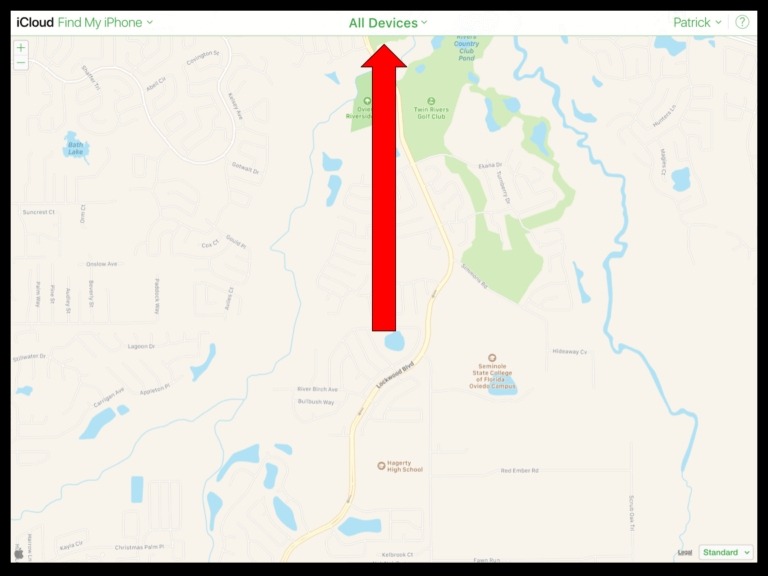
4. Choose your device what you would like to remove from iCloud.
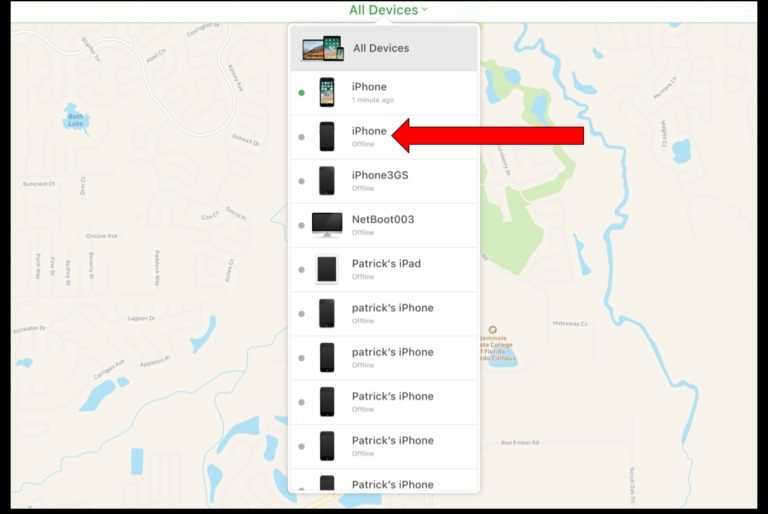
5. Click Remove from Account.
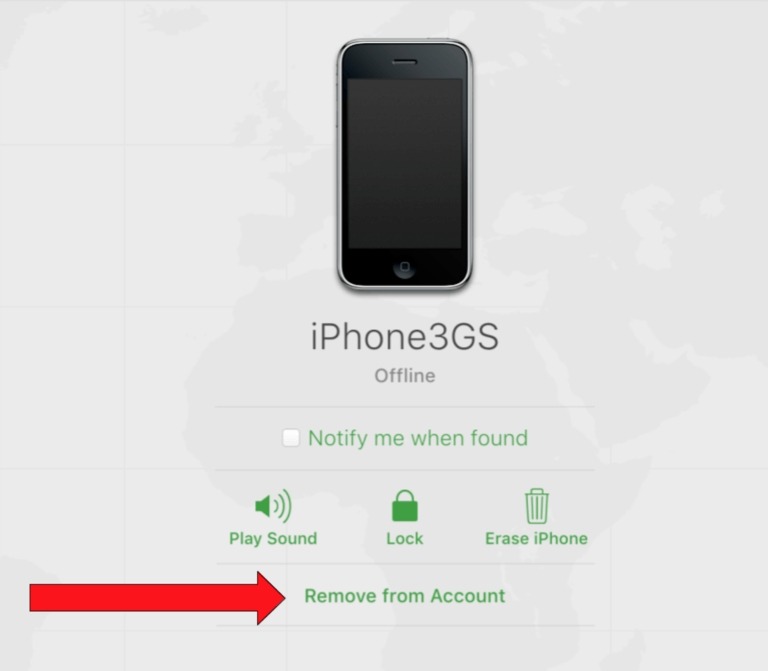
6. click Remove to confirm.
Done! Your iCloud account has been removed and your Apple device is now ready for the new owner to use.
Secure your booking today
Mobile phone repair fast and simple
Repairing your phone with our help is much cheaper than buying a new device and you won’t notice the difference between a new and a repaired device
Friendly prices and service
Fastest way to fix your iPhone
Professional technicians

Best iPhone Repair in Tallinn
WHAT OUR CUSTOMERS SAY



